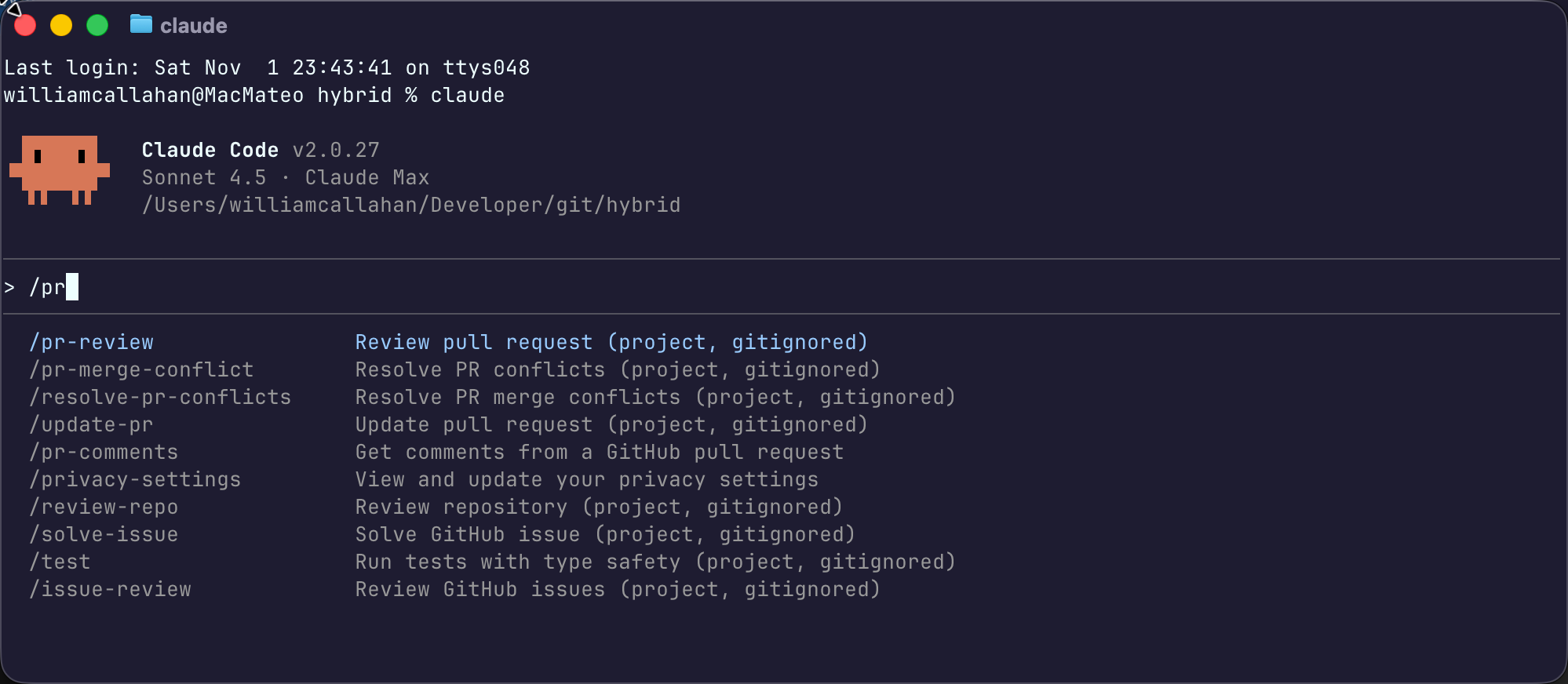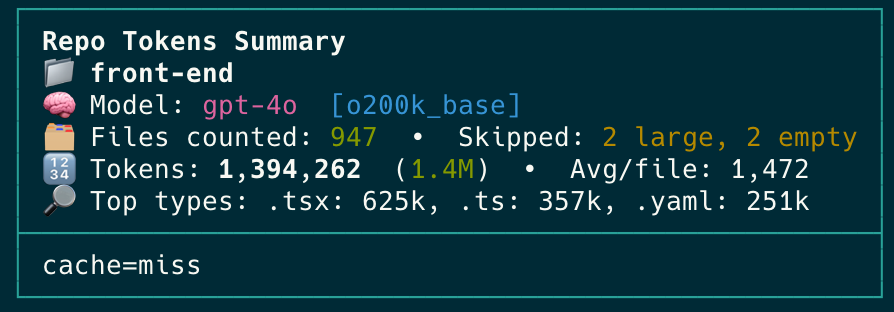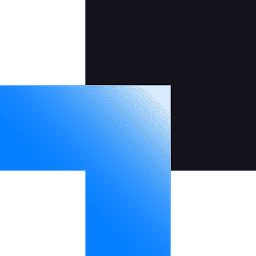How to automatically use Warp Terminal's Subshells with "Warpify"
Software engineer and founder with a background in finance and tech. Currently building aVenture.vc, a platform for researching private companies. Based in San Francisco.
Warp Terminal has a useful feature called subshells - isolated terminal environments for different contexts. This post shows how to automate subshells using a custom configuration I call "Warpify".
What are Warp Subshells?
Warp subshells provide isolated environments where you can run commands without affecting your main terminal session. They work well for ssh'ing to a server, or looking inside a docker container (e.g., docker exec), each with their own environment variables and working directories.
How to auto Warpify Subshells
Add the snippet to the appropriate RC file in the target environment. For SSH or containers, place it on the host you're connecting to; for local nested shells, keep it in your local RC file so those inner shells are warpified automatically.
Important: Configure this on the host you're connecting to
To Warpify SSH or container sessions, add the snippet in the target environment — the machine you're connecting to
(for example: a Docker container, a remote SSH server, or a VM). Place it in that user's shell startup file (~/.bashrc
or ~/.bash_profile for bash, ~/.zshrc for zsh).
- SSH: edit the remote user's RC file on the server you SSH into.
- Docker: edit the container image or the running container's RC file.
- Local nested shells: add it to your local RC if you want local subshells warpified.
Local nested shells: examples
“Local nested shells” are interactive shells that you launch inside the current Warp session on the same machine (not SSH, not a container). If you want these inner shells to be warpified without a prompt, add the snippet to your local RC file.
- Switching shells locally
- From zsh → bash:
bash,bash -l - From bash → zsh:
zsh,zsh -l
- From zsh → bash:
- Elevating or switching users locally
sudo -s,sudo -isu - otheruser,su -l otheruser
- Dev tools that spawn subshells
poetry shell,pipenv shellnix-shell,nix developasdf shell <tool> <version>(depending on setup)
- Multiplexers that launch a fresh shell in new panes or windows
tmux new -s work,screen
What do not count as local nested shells (configure the environment you jump into instead):
docker exec -it <container> /bin/bash→ put the snippet in the container user's RC file.ssh user@host(evenssh localhost) → put the snippet on the target machine.
This protection boundary keeps the hook scoped to Warp and to interactive shells only:
# zsh (~/.zshrc)
if [[ $- == *i* && $TERM_PROGRAM == "WarpTerminal" ]]; then
printf '\eP$f{"hook":"SourcedRcFileForWarp","value":{"shell":"zsh"}}\x9c'
fi
# bash (~/.bashrc or ~/.bash_profile)
if [[ $- == *i* && $TERM_PROGRAM == "WarpTerminal" ]]; then
printf '\eP$f{"hook":"SourcedRcFileForWarp","value":{"shell":"bash"}}\x9c'
fi
Quick add (local-only, guarded) helpers:
# zsh (local ~/.zshrc)
cat <<'EOF' >> ~/.zshrc
# Auto-Warpify (Warp) — only in Warp and interactive zsh
if [[ $- == *i* && $TERM_PROGRAM == "WarpTerminal" ]]; then
printf '\eP$f{"hook":"SourcedRcFileForWarp","value":{"shell":"zsh"}}\x9c'
fi
EOF
# bash (local ~/.bashrc)
cat <<'EOF' >> ~/.bashrc
# Auto-Warpify (Warp) — only in Warp and interactive bash
if [[ $- == *i* && $TERM_PROGRAM == "WarpTerminal" ]]; then
printf '\eP$f{"hook":"SourcedRcFileForWarp","value":{"shell":"bash"}}\x9c'
fi
EOF
For Linux hosts you're connecting to (remote server or container):
# Warpify subshells in the remote environment (add to remote ~/.bashrc)
printf '\eP$f{"hook": "SourcedRcFileForWarp", "value": { "shell": "bash" }}\x9c'
See the official docs for further details: Warpify Subshells.