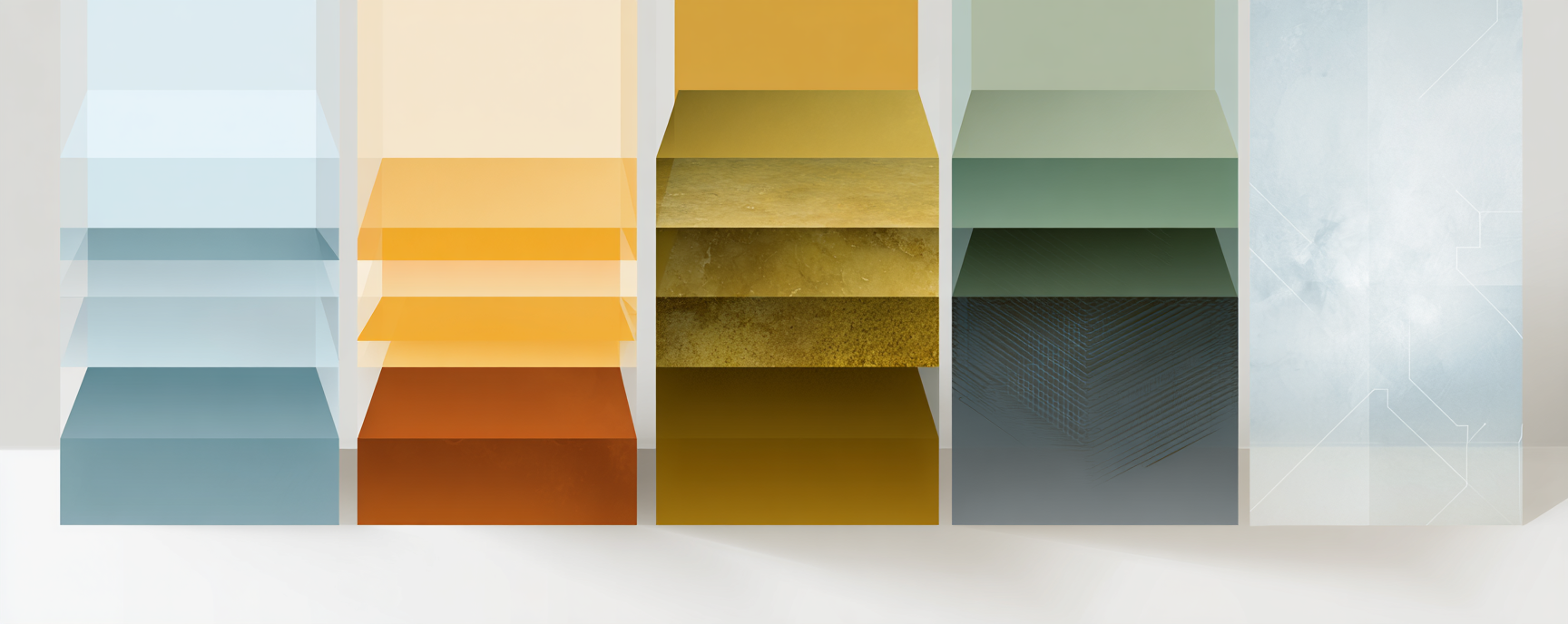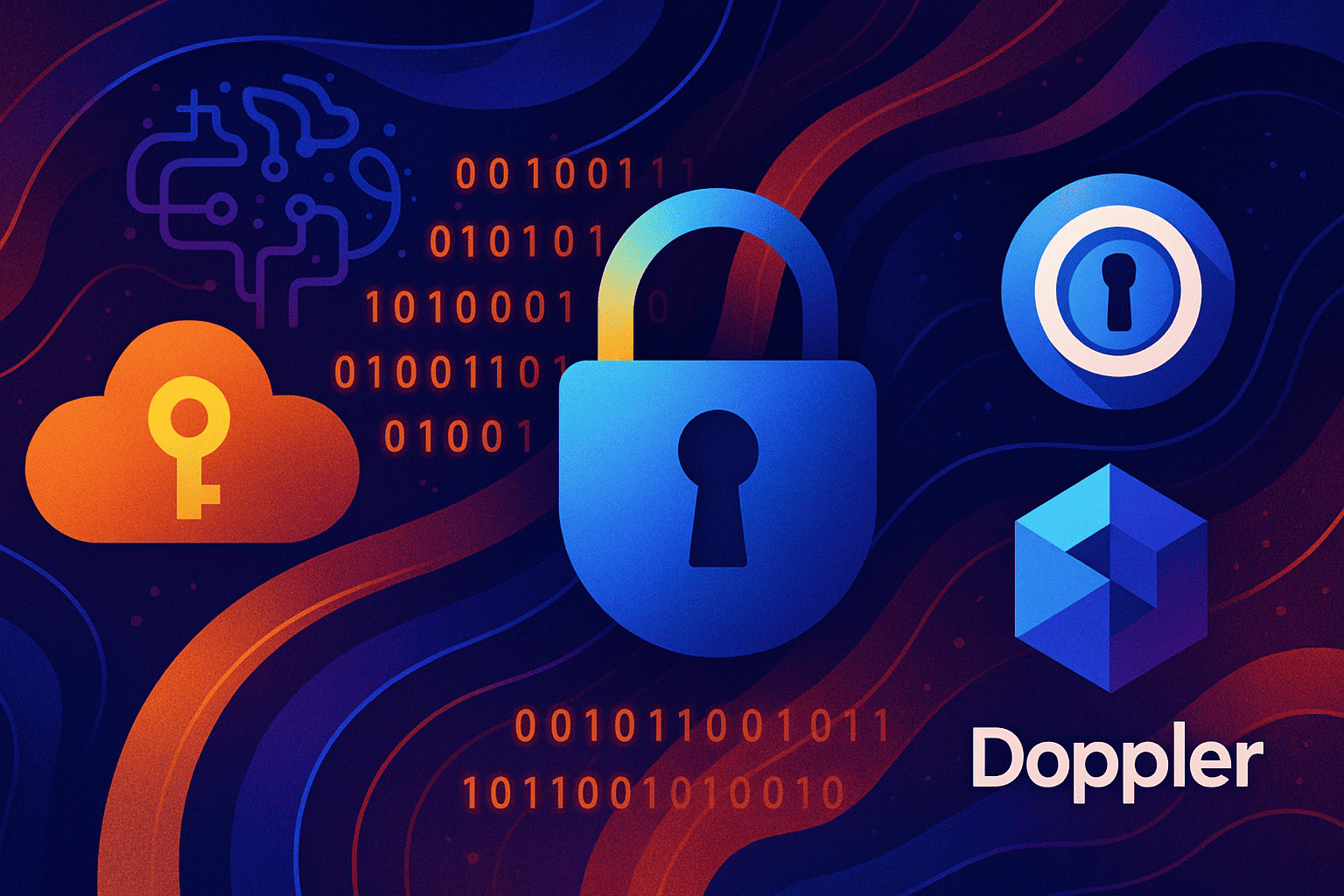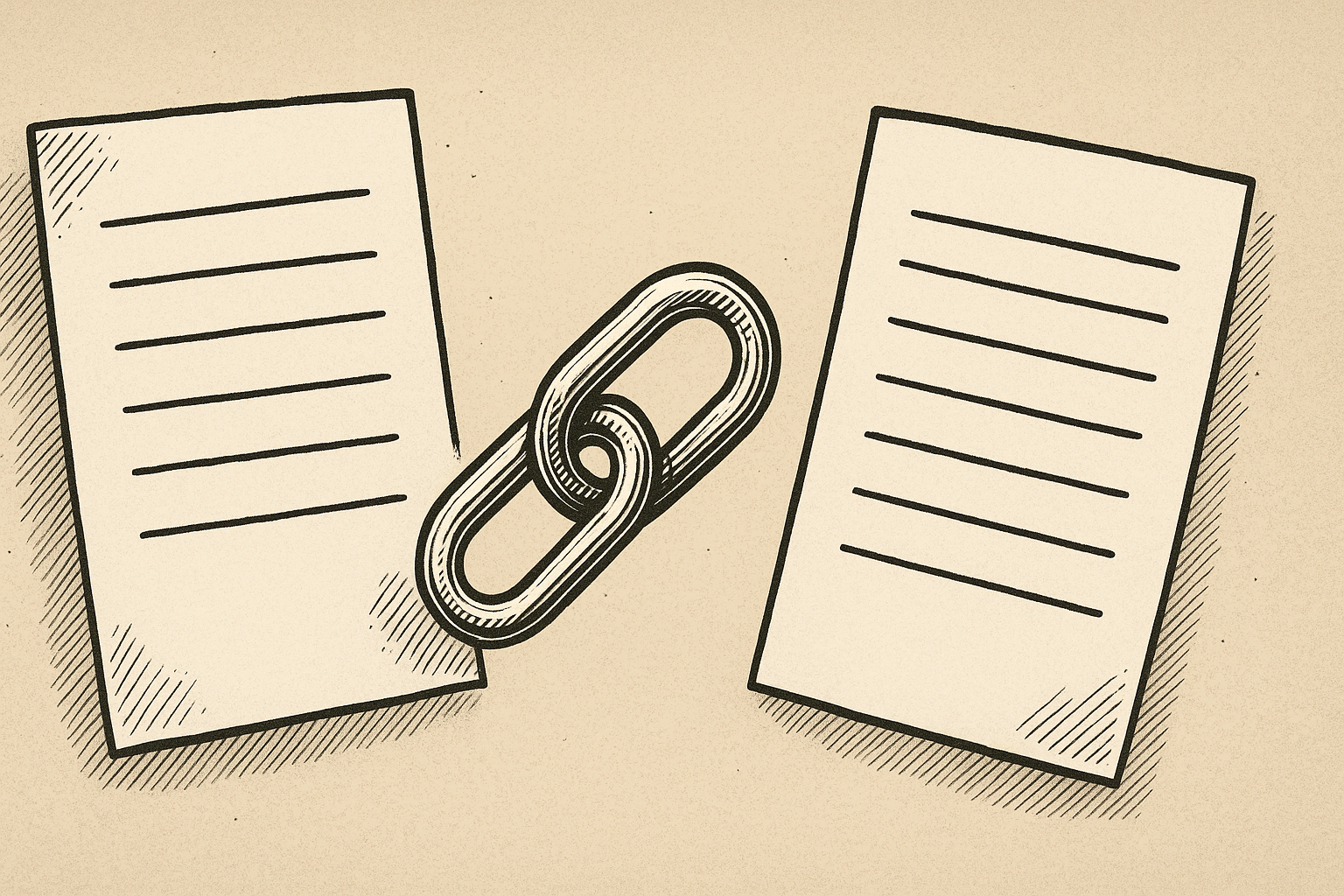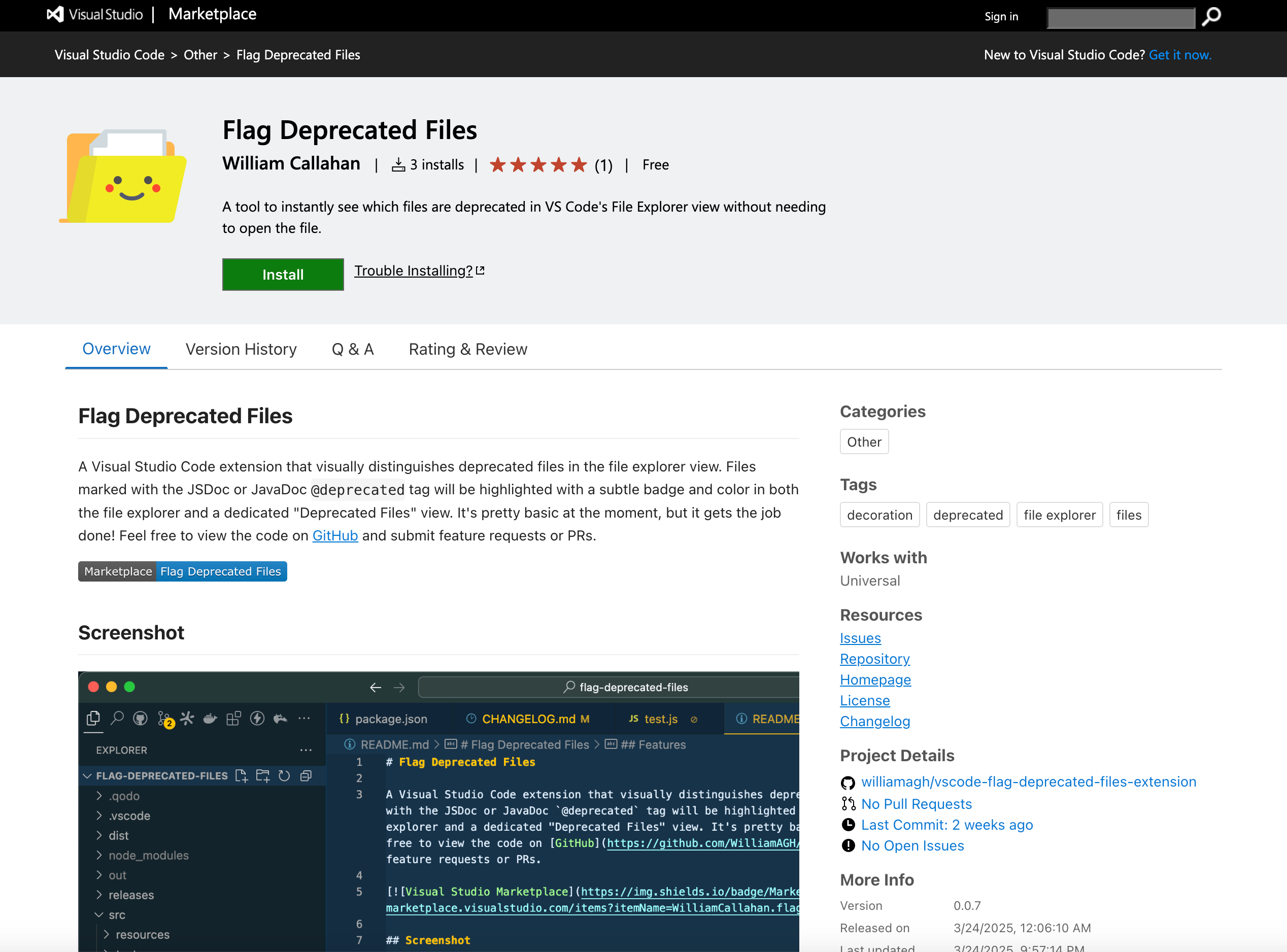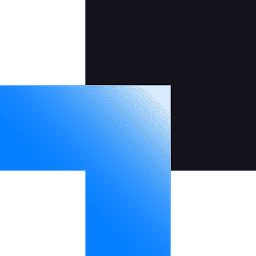Filey - Flag Deprecated Files: A Simple VSCode Extension for Cleaner Codebases
Software engineer and founder with a background in finance and tech. Currently building aVenture.vc, a platform for researching private companies. Based in San Francisco.

Keeping track of deprecated files is a hassle. For me, it's lots of deja vu: "wait, didn't I do this three months ago?" 🤔
That's why I built Filey - Flag Deprecated Files, a VSCode extension that visually highlights files containing @deprecated tags directly in your file explorer.
Why I Built This
Working in large repositories, I often flag files as deprecated with JSDoc/JavaDoc/Docstring tags when we're planning to phase them out. The problem? There was no easy way to see which files were deprecated without opening each one. In my case, these are repo's with a thousand + files, so it was a real pain.
I decided to build a lightweight extension that simply works. Since I needed it myself, I figured others might find it useful too!
How It Works
The extension is simple:
- It scans your workspace for files with
@deprecatedtags in the first few lines (12 by default for speed) - Files with the tag get a visual deprecated indicator (⊘) in the file explorer
- Folders show a count of how many deprecated files they contain
- Everything updates in real-time as you edit files
The best part? It's performant by default—it only scans the first 12 lines of each file (configurable) and uses batched processing to avoid slowing down your IDE.
Light & Performant
While building this, I focused on making it lightweight:
async checkSingleFile(uri: vscode.Uri): Promise<boolean> {
try {
// Quick check first 1KB for @deprecated
const bytes = await vscode.workspace.fs.readFile(uri);
const quickCheck = new TextDecoder().decode(bytes.slice(0, 1024));
if (!quickCheck.includes('@deprecated')) {
return false;
}
const document = await vscode.workspace.openTextDocument(uri);
for (let i = 0; i < Math.min(document.lineCount, this.config.maxLinesToScan); i++) {
if (document.lineAt(i).text.includes('@deprecated')) {
return true;
}
}
return false;
} catch (error) {
console.error(`Error processing file ${uri.fsPath}:`, error);
return false;
}
}
This two-phase approach—first checking a 1KB chunk before doing a more thorough scan—means it barely impacts your editor's performance, even in large projects.
Customization Options
You can customize the extension through your .vscode/settings.json (the settings below are in it by default without requiring these to be specified, but using the command replaces the default settings):
{
"flagDeprecatedFiles.excludedDirectories": ["node_modules", "dist", "build"],
"flagDeprecatedFiles.decorations.badge": "⊘",
"flagDeprecatedFiles.decorations.color": "amber",
"flagDeprecatedFiles.maxLinesToScan": 12
}
Change the badge icon, choose your own color scheme, or adjust exactly which directories get scanned.
How to Use / Get Started
The extension is available now on:
- Visual Studio Code Marketplace (for VSCode, Cursor)
- Open VSX Registry (for VSCodium, Windsurf IDE, Trae, and other forks)
What's Next?
I'd love to hear any suggestions for improvements! You can request features or report bugs here.
If you work with large codebases and deprecated files, give it a try.