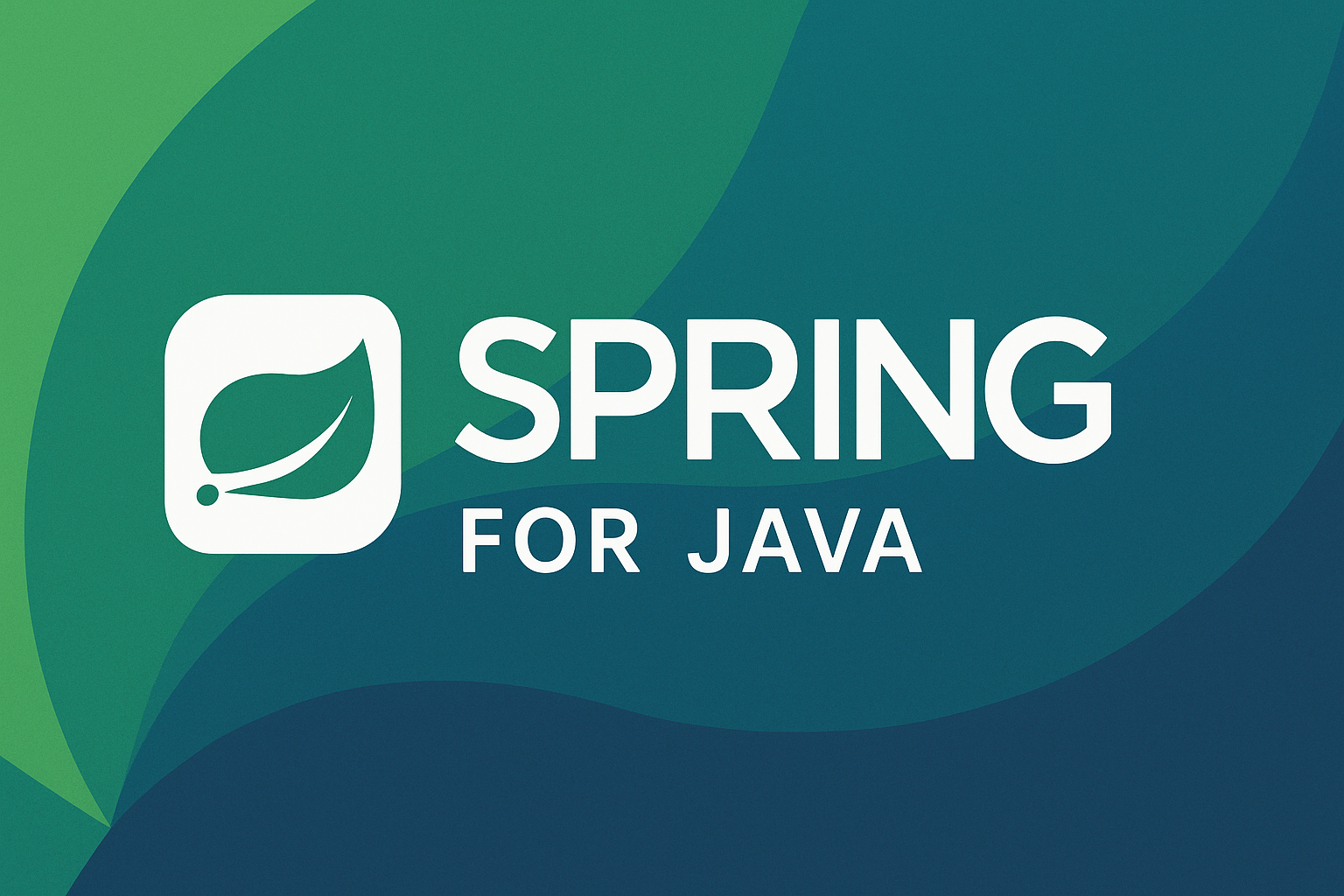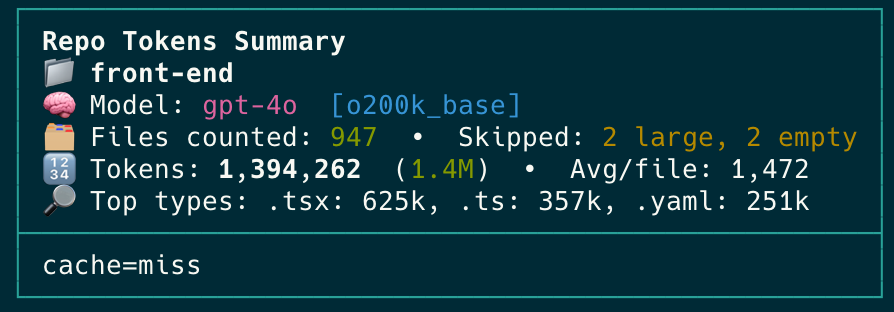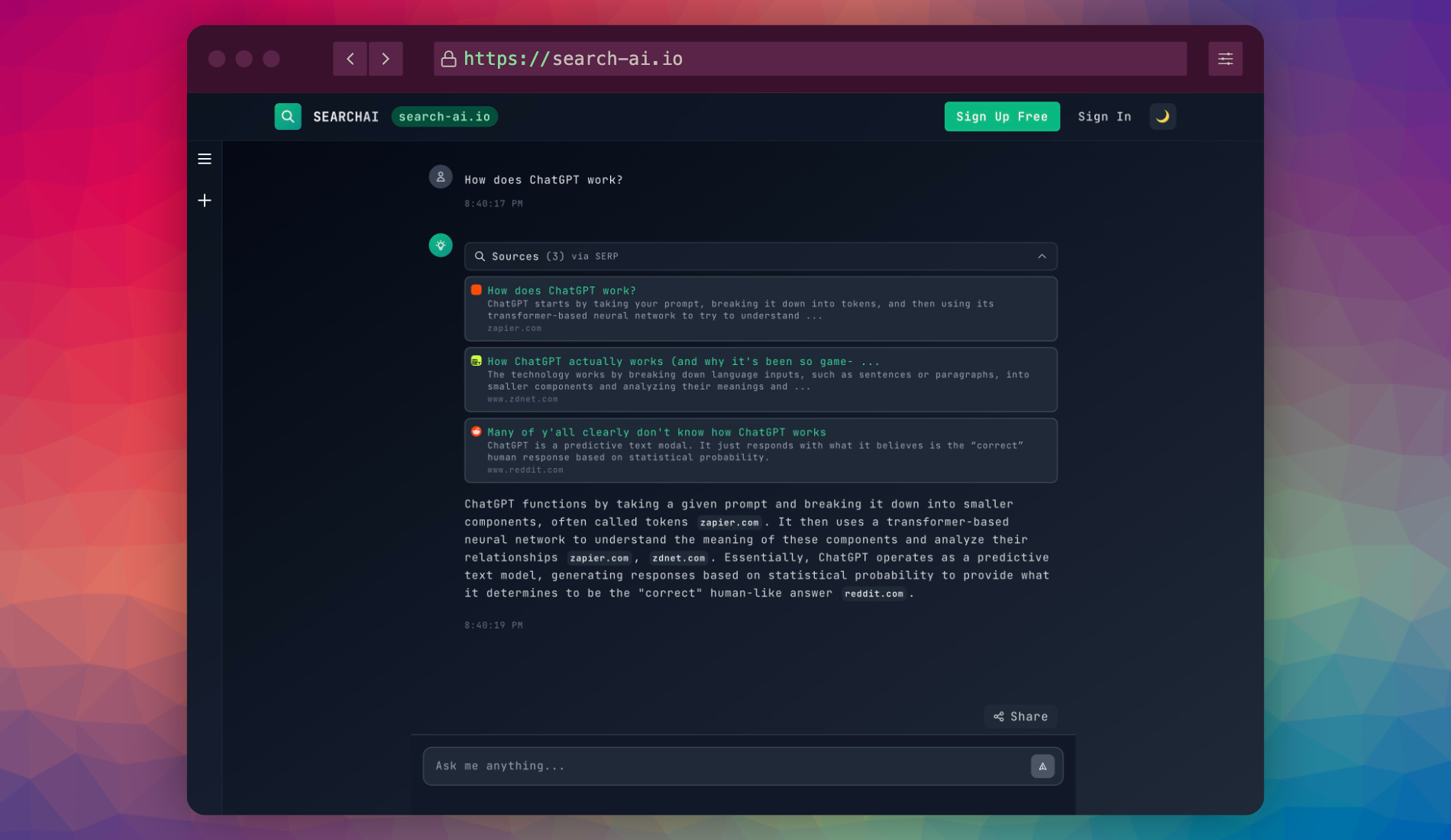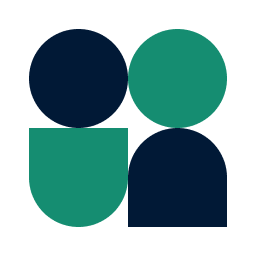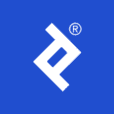Kickstarting a Modern Django Project (using UV) in 2025
Software engineer and founder with a background in finance and tech. Currently building aVenture.vc, a platform for researching private companies. Based in San Francisco.

Overview: Key Components & Their Roles
This guide covers setting up a modern Django project, including:
- Django: A Python web framework for rapid development and clean design.
- Modern Template: Using pre-built templates for a responsive UI/UX.
- Core Admin Functionality: Implementing user authentication, admin panel, and core product models.
- SQL Database Integration (PostgreSQL/MySQL): Connecting Django to a relational database.
- IDE Tooling (VSCode/IntelliJ IDEA): Optimizing development with extensions and configurations.
- Fast-Start Resources: Libraries and communities to accelerate development.
Part 1: Setting Up Your Initial Django Project
This part covers setting up a standard, default Django project using your preferred workflow (Terminal, VS Code, or PyCharm).
1.1: Getting Started: Prerequisites & Setup
1.2: Setting Up Your Django Project
Next Steps
Now that you have a basic Django project running using your preferred setup method, the next sections will cover creating your first app and using modern project templates.
Part 2: Adding Your First App & Core Concepts
A Django project is the overall container for your application's settings and configurations (e.g., database settings, installed apps, URL routing at the project level). A project can contain multiple apps, which are modular components that handle specific functionalities (like a blog, a user management system, etc.). Think of the project as the building and apps as the distinct rooms or services within it.
With the default project running, let's create your first Django app and understand core concepts.
Create your first app & configure
App naming tip
App labels need to be valid Python identifiers. Stick to lowercase letters and optional underscores (for example, my_first_app) so the generated package imports cleanly.
INSTALLED_APPS in your project's settings.py file:INSTALLED_APPS = [
# ... other apps
'my_first_app', # Or 'my_first_app.apps.MyFirstAppConfig' if using AppConfig
# ... django apps ...
]
my_first_app/models.py:from django.db import models
class Greeting(models.Model):
message = models.CharField(max_length=255)
created_at = models.DateTimeField(auto_now_add=True)
def __str__(self):
return self.message
Create views and URL configuration
my_first_app/views.py:from django.http import HttpResponse
from .models import Greeting
def hello_world(request):
greeting = Greeting.objects.first() # Get the first greeting, or None
if not greeting:
greeting_text = "No greetings yet!"
else:
greeting_text = greeting.message
return HttpResponse(f"<h1>{greeting_text}</h1><p>From my_first_app!</p>")
my_first_app/urls.py:from django.urls import path
from . import views
urlpatterns = [
path('hello/', views.hello_world, name='hello_world'),
]
urls.py (e.g., config/urls.py):from django.contrib import admin
from django.urls import path, include
urlpatterns = [
path('admin/', admin.site.urls),
path('app/', include('my_first_app.urls')), # This adds your app URLs
]
http://127.0.0.1:8000/app/hello/ to see your view in action.Key Django concepts
- Apps for Features: Organize functionality into reusable, modular apps
- MVT (Model-View-Template): Django's architecture pattern
- Models - Define data structure and interact with database
- Views - Handle logic and request/response flow
- Templates - Present information to users (HTML)
- URL Routing: Map web addresses to view functions
- Admin Interface: Built-in data management UI
- ORM: Object-Relational Mapper for database operations using Python
Part 3: Modern Project Templates
Benefits of Modern Templates
These templates reduce boilerplate for common functionalities (auth, UI components, deployment setup), so you can focus on your application logic.
Popular modern template options
- Pros: Highly configurable, production-ready (Docker, Celery), many best practices.
- Cons: Can be complex for beginners.
- Pros: For SaaS apps; includes subscriptions, teams, pre-built UI. Good documentation.
- Cons: Paid.
- Pros: Simpler starter; Tailwind CSS, user auth.
- Cons: Fewer features.
- Pros: Many themes.
- Cons: Quality and Django integration vary.
Setting up a modern template
Part 4: Implementing Core Admin Features with SQL Database
Core Admin Features in Django
Django has built-in features for web applications:
- User Authentication:
django.contrib.authfor user management. - Admin Panel:
django.contrib.adminfor data management. - ORM & Models: Django's ORM for database interaction via Python.
Setting up SQL database
DATABASES dictionary in settings.py:Database Credentials Tip
For production, use environment variables for database credentials, not hardcoded values:
DATABASES = {
'default': {
'ENGINE': 'django.db.backends.postgresql',
'NAME': os.environ.get('DB_NAME', 'mydatabase'),
'USER': os.environ.get('DB_USER', 'mydatabaseuser'),
'PASSWORD': os.environ.get('DB_PASSWORD', 'mypassword'),
'HOST': os.environ.get('DB_HOST', '127.0.0.1'),
'PORT': os.environ.get('DB_PORT', '5432'),
}
}
Admin panel configuration
admin.py file:from django.contrib import admin
from .models import Greeting
@admin.register(Greeting)
class GreetingAdmin(admin.ModelAdmin):
list_display = ('message', 'created_at')
search_fields = ('message',)
http://127.0.0.1:8000/admin/ and log in with superuser credentials.list_display: Fields to show in list viewsearch_fields: Fields to search throughlist_filter: Enable filtering by fieldsfieldsets: Organize fields in detail viewreadonly_fields: Fields that can't be edited
Part 5: Essential Django Commands
Execute from project root with virtual environment active.
Beyond Development: Deployment Considerations
While this guide focuses on setting up your local development environment, deploying your Django application to a production server involves additional steps. Unlike the built-in development server, production deployments typically use a Web Server Gateway Interface (WSGI) server (like Gunicorn or uWSGI) to handle requests, often in conjunction with a web proxy server (like Nginx or Apache, or AWS Lambda).
For more on deployment strategies and options, I made a recent post sharing my current hosting preferences: How I Host My Apps: How to Deploy in 2025
Part 6: Troubleshooting Common Issues
Development server issues
- Clean Stop:
Ctrl+Cin the terminal - If
Ctrl+Zwas used: UsefgthenCtrl+C, orjobsandkill %JOB_NUMBER
# Find the process using port 8000
lsof -i :8000
# Kill the process
kill <PID>
Migration issues
- Check that your app is in
INSTALLED_APPS - Verify you saved all changes to
models.py - Ensure you're specifying the correct app name in the command
- Verify database connection settings
- Check for syntax errors in models
- View migration status with
python manage.py showmigrations
Static files & templates
- Development: Check
STATIC_URL, ensure files are inapp_name/static/app_name/ - Production: Run
collectstatic, configure web server forSTATIC_ROOT
TemplateDoesNotExist Error:- Verify app is in
INSTALLED_APPS - Check template path - should be in
app_name/templates/app_name/ - Check for typos in template names
Import & package issues
- Ensure virtual environment is activated
- Check if package is installed:
- Check for typos in import statements
- Verify proper Python package structure
- Beware of circular imports
Database debugging
- Verify database settings in
settings.py - Ensure database server is running
- Check firewall settings
- Confirm correct driver is installed
# Import your model
from my_first_app.models import Greeting
# Query data
Greeting.objects.all()
# Create test data
Greeting.objects.create(message="Hello, Django!")