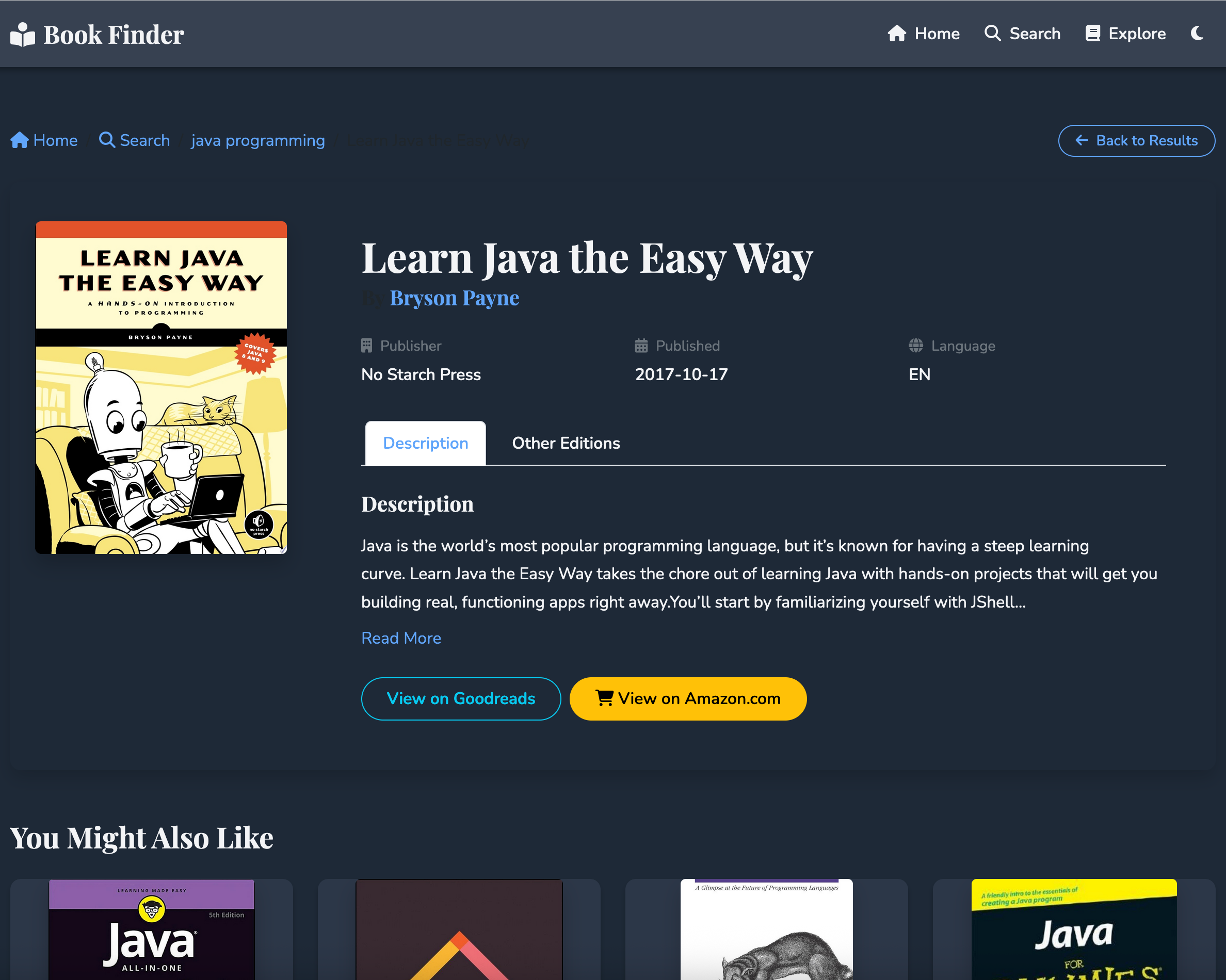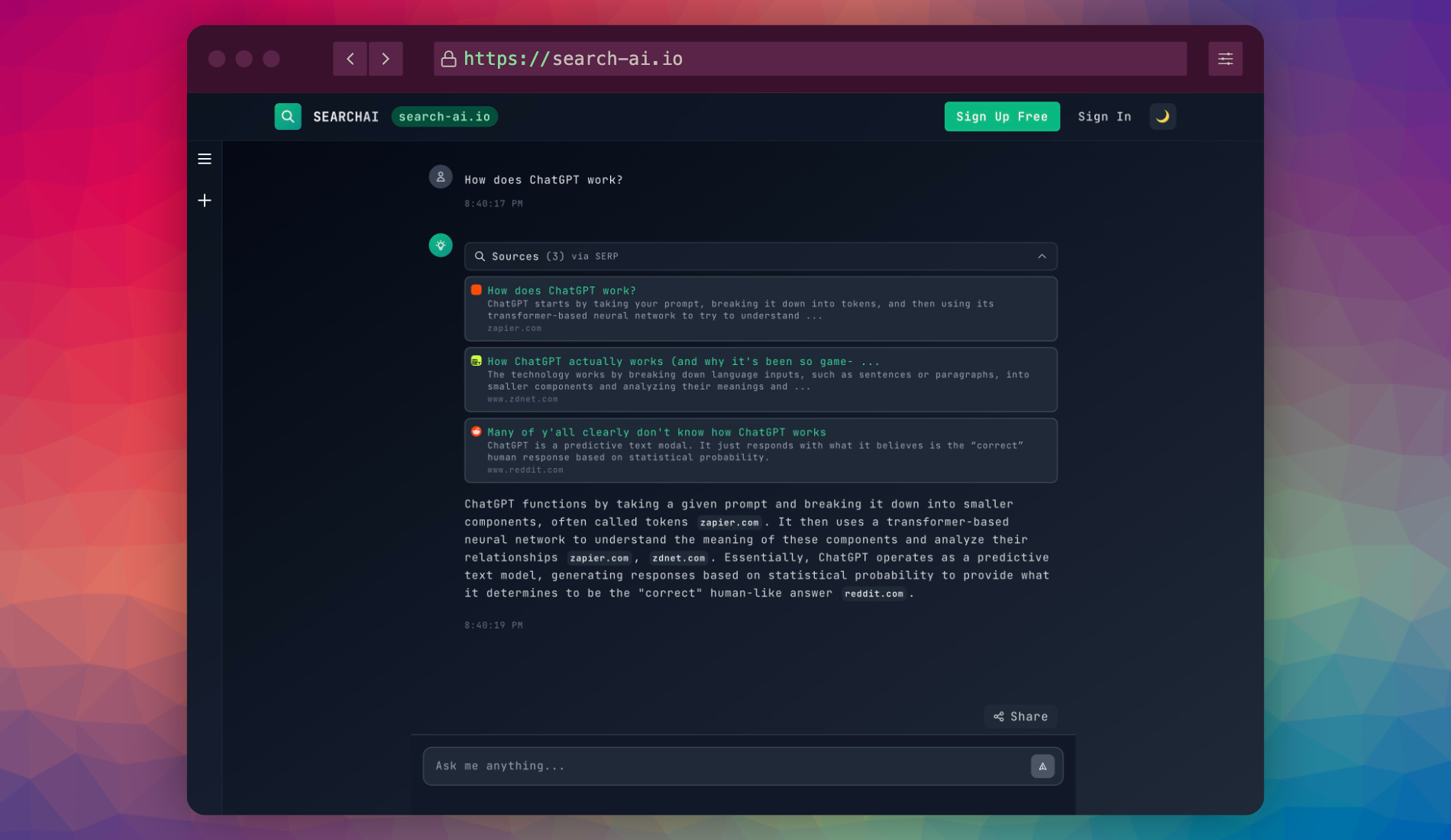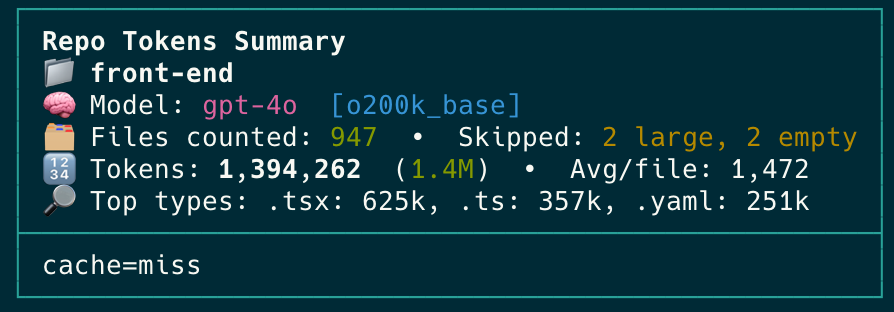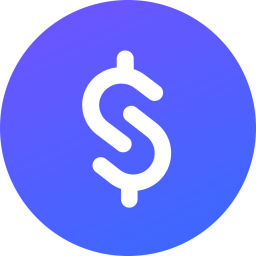Setting Up a Modern Spring Boot Web Server with REST API & Web Content (2025 Guide)
Software engineer and founder with a background in finance and tech. Currently building aVenture.vc, a platform for researching private companies. Based in San Francisco.

Related Java Setup Guides
- Core Guide: Java, Maven & Gradle Setup & Usage
- Specifics: Setting up JavaFX
- This Article: Specifics for Setting up a Spring Boot Server
Overview
This guide covers creating a Spring Boot application. Key aspects:
- Build Tool Setup (Maven/Gradle): JDK, Maven, and Gradle setup (including
JAVA_HOME/M2_HOME) are covered in the Core Java & Build Tools Setup Guide. While this article primarily demonstrates a Maven-based Spring Boot project, Gradle is a well-supported alternative, and the linked guide provides details for both. - IntelliJ IDEA Spring Initializr: For easy project generation.
- REST API Endpoint: A simple "Hello World" example.
- Static Web Content: Serving HTML/CSS/JS.
- Application Configuration: Using
application.propertiesand environment variables.
Part 1: Create a Spring Boot Project
Project structure
src/main/java: Application code (MySpringBootAppApplication.java).src/main/resources/static: Static assets (HTML, CSS, JS).src/main/resources/application.properties: Configuration for the application.pom.xml: Maven configuration and dependency management.
Part 2: Application Configuration
application.properties setup
Edit src/main/resources/application.properties to configure your application:
# Server configuration
server.port=8080
server.servlet.context-path=/api
# Logging configuration
logging.level.root=INFO
logging.level.com.example=DEBUG
# Spring devtools
spring.devtools.restart.enabled=true
For different environments, create profile-specific properties:
application-dev.propertiesapplication-prod.properties
Environment variables with .env
For sensitive data like API keys, use environment variables.
- Add spring-dotenv dependency to
pom.xml:
<dependency>
<groupId>me.paulschwarz</groupId>
<artifactId>spring-dotenv</artifactId>
<version>4.0.0</version>
</dependency>
- Create
.env.examplefile:
SERVER_PORT=8080
CUSTOM_API_KEY=your-api-key-here
- Create your actual
.envfile (don't commit to git):
SERVER_PORT=8080
CUSTOM_API_KEY=actual-api-key-value
- Reference env variables in
application.properties:
server.port=${SERVER_PORT:8080}
api.key=${CUSTOM_API_KEY}
Part 3: Build a Basic REST API
HelloController.java
Create src/main/java/com/example/myspringbootapp/HelloController.java:
package com.example.myspringbootapp;
import org.springframework.web.bind.annotation.GetMapping;
import org.springframework.web.bind.annotation.RequestParam;
import org.springframework.web.bind.annotation.RestController;
@RestController
public class HelloController {
@GetMapping("/hello")
public String sayHello(
@RequestParam(defaultValue = "World") String name
) {
return String.format("Hello, %s!", name);
}
}
Run and test
- Run in IntelliJ: click the green play icon next to
mainmethod - CLI:
mvn spring-boot:run
Visit http://localhost:8080/hello and http://localhost:8080/hello?name=Spring or use:
curl http://localhost:8080/hello
curl http://localhost:8080/hello?name=Developer
Part 4: Serve Static Web Content
Static index.html
- Create
src/main/resources/static/index.html:<!DOCTYPE html> <html lang="en"> <head><meta charset="UTF-8"><title>Static Page</title></head> <body> <h1>Welcome to My Static Page!</h1> </body> </html> - Restart app and browse to http://localhost:8080/
Spring Boot serves files in
static/automatically.
Part 5: Essential Maven Commands for Spring Boot
Refer to the Core Maven Guide for general Maven commands. Specific to Spring Boot (using the Spring Boot Maven Plugin, typically included):
Spring Boot Maven Plugin Commands
# Run the Spring Boot application (dev mode with hot reload if DevTools is present)
./mvnw spring-boot:run
# Package the application into an executable JAR
./mvnw clean package
# (The spring-boot-maven-plugin's repackage goal runs by default during the package phase)
# Build an OCI image (e.g., Docker image) if configured
./mvnw spring-boot:build-image
Use spring-boot:run for development. For other standard Maven lifecycle commands like clean, compile, test, install, use them as described in the Core Maven Guide.
Part 6: Development & Hot Reload
Hot reload setup with Spring Boot DevTools
Spring Boot DevTools (spring-boot-devtools dependency) enables automatic restart/hot reload by default when files change. To optimize:
-
For IntelliJ IDEA:
- In Preferences > Build, Execution, Deployment > Compiler, enable "Build project automatically"
- Enable advanced settings: Registry (Ctrl+Alt+Shift+/) > check "compiler.automake.allow.when.app.running"
-
For CLI:
mvn spring-boot:run -Dspring-boot.run.jvmArguments="-Dspring.devtools.restart.enabled=true"
- To run with specific profile:
./mvnw spring-boot:run -Dspring-boot.run.profiles=dev # For Maven
# For Gradle: ./gradlew bootRun --args='--spring.profiles.active=dev'
Part 7: Key Spring Boot Concepts & Troubleshooting
Spring Boot Auto-configuration
Spring Boot automatically configures your application based on the JAR dependencies you have added. For example, if spring-boot-starter-web is on the classpath, it auto-configures Tomcat and Spring MVC.
Starters
Spring Boot "Starters" are convenient dependency descriptors that you can include in your application. For example, spring-boot-starter-data-jpa for JPA/Hibernate, spring-boot-starter-security for security.
Port Conflict
If port 8080 is in use, change it in application.properties (e.g., server.port=8081) or via command line:
./mvnw spring-boot:run -Dspring-boot.run.arguments="--server.port=8081"
Maven Central Repository
Maven Central (central.sonatype.com) is the primary public repository for Java libraries (dependencies). Spring Boot dependencies are typically fetched from here or other configured repositories (like Spring Milestones/Snapshots).
Part 8: Deployment Options
Package for Production (Executable JAR)
# Using Maven
./mvnw clean package
# This creates an executable JAR in target/your-app-name.jar
# Using Gradle
./gradlew clean bootJar
# This creates an executable JAR in build/libs/your-app-name.jar
java -jar target/myspringbootapp-0.0.1-SNAPSHOT.jar (adjust filename).Running with Different Profiles in Production
java -jar target/*.jar --spring.profiles.active=prod
When running in production, set environment variables externally:
export SERVER_PORT=80
export CUSTOM_API_KEY=production-key
java -jar target/*.jar
Docker deployment
- Create
Dockerfile:
FROM eclipse-temurin:21-jre
WORKDIR /app
COPY target/*.jar app.jar
EXPOSE 8080
ENTRYPOINT ["java", "-jar", "app.jar"]
- Build and run:
docker build -t myspringbootapp .
docker run -p 8080:8080 --env-file .env myspringbootapp