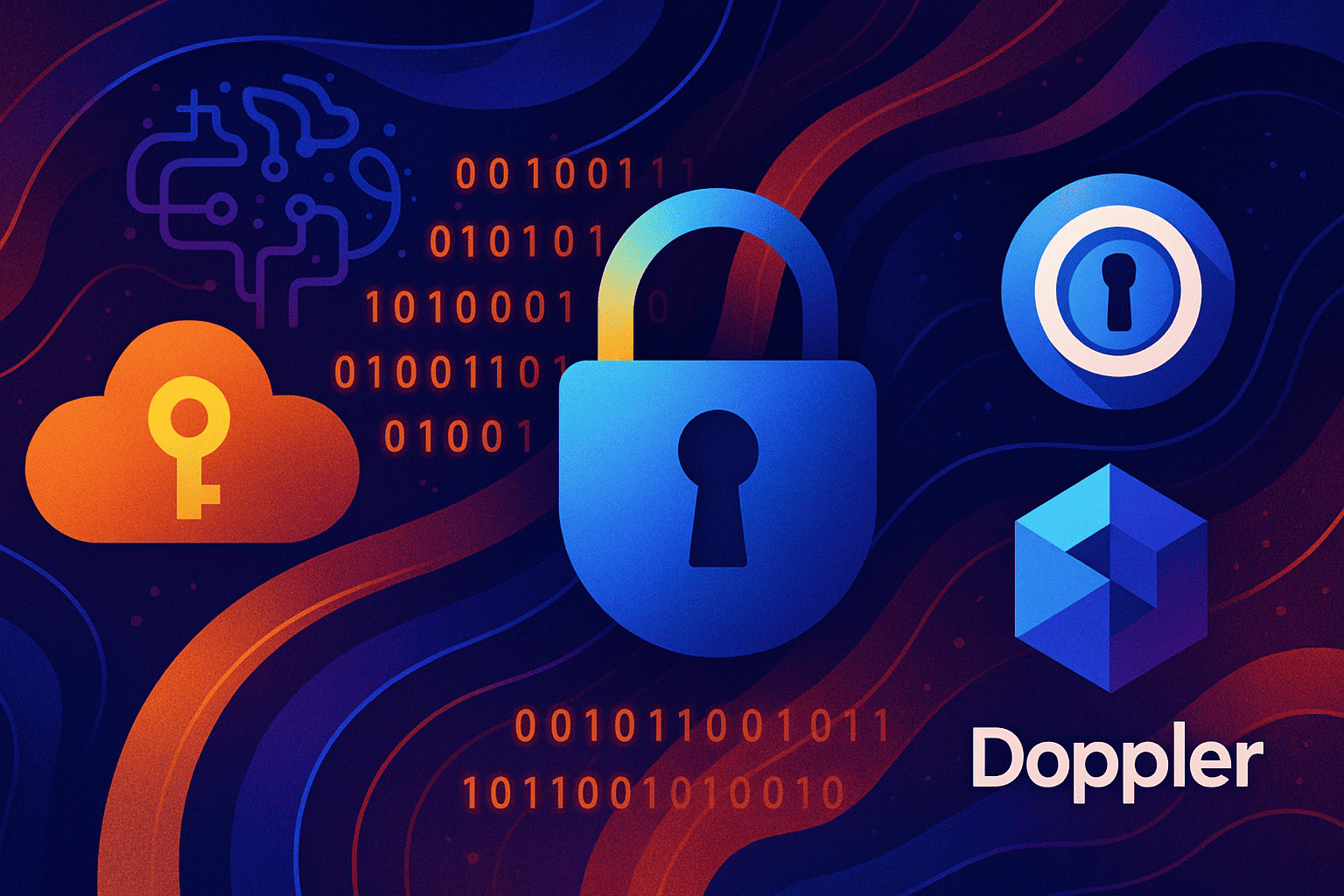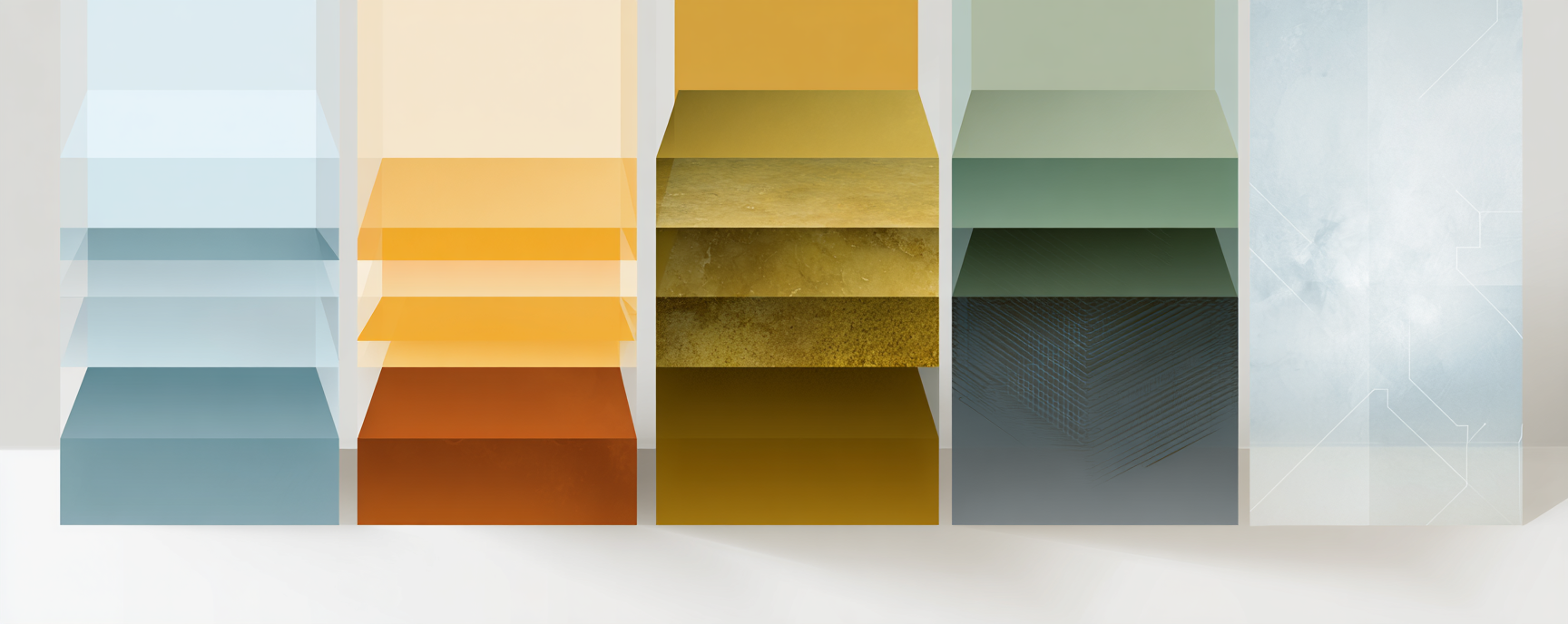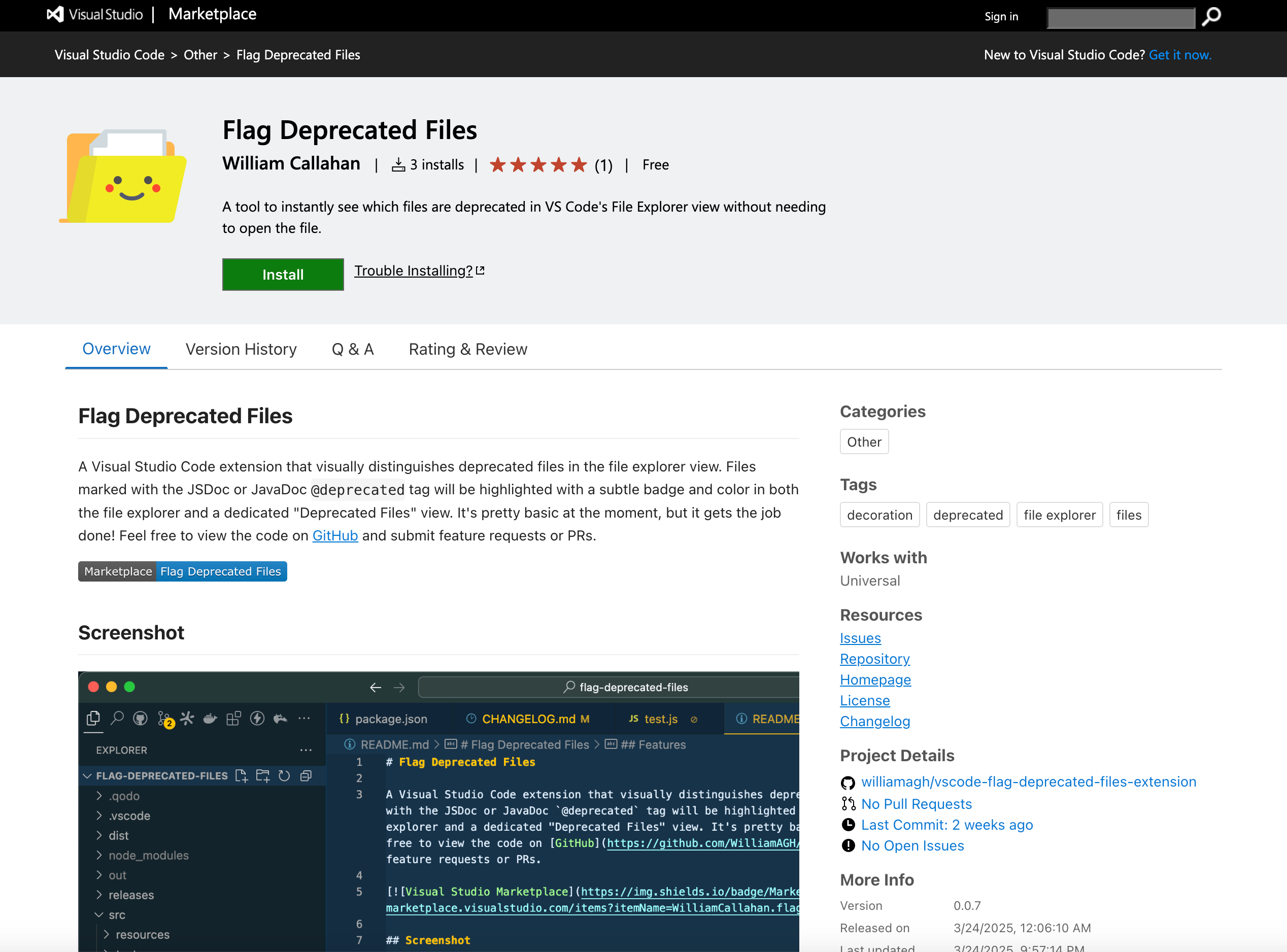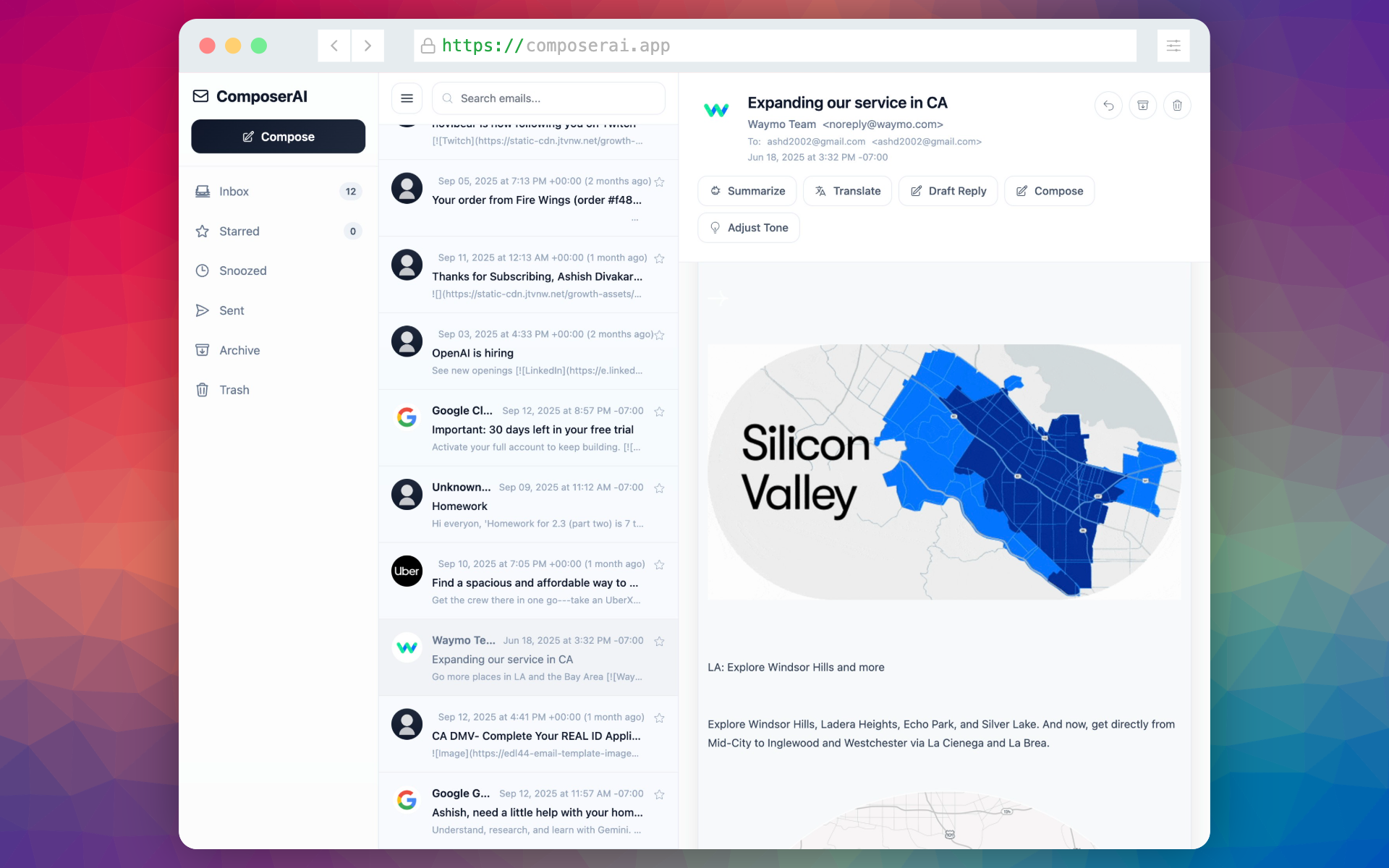How to Add a Symlink (From One) File (To Another)
Software engineer and founder with a background in finance and tech. Currently building aVenture.vc, a platform for researching private companies. Based in San Francisco.

A symlink (symbolic link) is a file that points to another file or directory. It acts like a shortcut—when you access the symlink, you're actually accessing the target file.
I've noticed a bit of a renaissance of its functionality/utility given the recent proliferation of synonymous overlapping files like AGENTS.md, AGENT.md, and CLAUDE.md, .cursorrules, .clinerules, and the desire/need to consolidate them into a single file.
Update: August 19, 2025 - AGENTS.md (Finally!) Announced as Standard
It looks like AGENTS.md has finally emerged as an open standard for AI coding agent instructions (think of a README but for AI agents). Now the one AGENTS.md file can be used almost universally—Cursor, OpenAI Codex, Zed, VS Code with GitHub Copilot, Warp, Opencode, and many other tools now support it.
But, two notable holdouts remain: Claude Code and Cline still use CLAUDE.md and .clinerules. Until they add native AGENTS.md support, symlinks are the workaround:
# Link holdout tool configs to AGENTS.md
ln -s AGENTS.md CLAUDE.md
ln -s AGENTS.md .clinerules
See the full spec on GitHub for updates.
macOS / Linux (zsh / bash)
The ln -s command creates a symbolic link.
Syntax:
ln -s /path/to/original /path/to/symlink
Key points:
- First argument is the target (what you're pointing to, the main file)
- Second argument is the link name (the alias what you're creating)
-sflag creates a symbolic link (vs. hard link)
Examples
Link a file in the same directory:
ln -s AGENTS.md CLAUDE.md
Link with relative paths (e.g., for repos):
ln -s ../data/config.json ./config.json
Verify the symlink
# Check if it exists
ls -la | grep "^l"
# See where it points
readlink agents.md
# Full details
ls -l agents.md
Remove a symlink
rm agents.md
This deletes the symlink, not the original file.
Windows (cmd / PowerShell)
If you're using Windows, it has three types of links: symbolic links, hard links, and junctions. Symbolic links are closest to Unix symlinks.
Command Prompt
# For files
mklink link-name C:\path\to\original-file
# For directories
mklink /D link-name C:\path\to\original-directory
# For directory junctions (no admin needed)
mklink /J link-name C:\path\to\original-directory
Note: Argument order is reversed from Unix—link first, then target.
PowerShell
# For files or directories
New-Item -ItemType SymbolicLink -Path "link-name" -Target "C:\path\to\original"
# Shorter version
ni -ItemType SymbolicLink -Path "link-name" -Target "C:\path\to\original"
Enable Developer Mode (No Admin Required)
By default, creating symlinks on Windows requires administrator privileges. Enable Developer Mode to skip this:
- Settings → Update & Security → For Developers
- Toggle Developer Mode ON
Verify the symlink
# PowerShell
Get-Item link-name | Select-Object LinkType, Target
# Command Prompt
dir | find "<SYMLINK>"
Remove a symlink
# Command Prompt
del link-name
# PowerShell
Remove-Item link-name
Git Bash / WSL on Windows (I recommend this method!)
Unix syntax works in Git Bash and WSL:
ln -s /c/path/to/original /c/path/to/symlink
Important Final Note - When Inside Git Tracked Repository
When renaming or modifying symlinks in a Git-tracked repository (e.g., a GitHub hosted repo), Git's tracking can behave non-deterministically if you try to remove and recreate symlinks with the same or similar names in a single commit in my experience.
The problem: Git may misinterpret the change—sometimes treating it as a file type change, sometimes losing the symlink metadata entirely, or creating ambiguous diffs that GitHub displays incorrectly.
The fix: Always commit the removal of old symlinks/files first, then create the new symlinks in a separate commit. Here's an example flow to do this right:
# Step 1: Remove old symlinks/files
rm agents.md AGENT.md
git add -A
git commit -m "Remove old symlink variants"
# Step 2: Create new symlinks
ln -s AGENTS.md agents.md
ln -s AGENTS.md AGENT.md
git add -A
git commit -m "Add consolidated symlinks to AGENTS.md"
This two-commit approach ensures Git cleanly tracks the deletion and creation as separate operations, making the history clear and preventing GitHub from displaying confusing diffs.